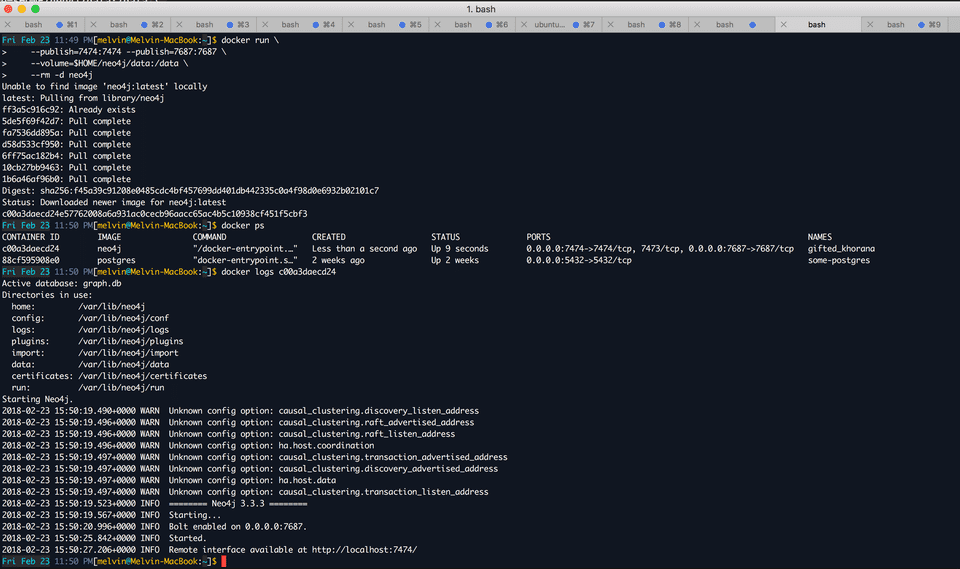I was looking for a way to visualise/document our network topology in Docker. While I was doing my research, I saw that Neo4J can be used to do this. Neo4J is an open-source graph database. It is mostly used for data science/engineering to model relationships between entities/nodes. I initially thought that this is just useful for business data but looks like it can also be used to document the network as well.
Here is an example which I found from their website https://neo4j.com/graphgist/network-dependency-graph
I don’t have experience with Neo4J but I gave it a spin. I tried the online sandbox first. The online sandbox is similar to Play With Docker, no installation is required. You can acccess the Neo4J sandbox here.
https://neo4j.com/sandbox-v2/?ref=hcard
The online sandbox was a bit slow so I looked for a Docker image for it so I can run it in my laptop. Neo4J has an official docker image in dockerhub.
https://hub.docker.com/_/neo4j/
Running Neo4J was pretty straightforward.
docker run \
--publish=7474:7474 --publish=7687:7687 \
--volume=$HOME/neo4j/data:/data \
--rm -d neo4jOnce the Neo4J container is running, you can access it using this URL http://localhost:7474/browser/
Surprisingly, even with no experience, I was able to create my first database. Syntax was not that difficult(of course for the basic queries!) and the documentation was easy to understand.
Some references which I used:
- https://neo4j.com/docs/developer-manual/current/cypher/clauses/create/#create-create-single-node
- https://neo4j.com/docs/developer-manual/current/get-started/cypher/#cypher-intro-patterns-node-syntax
- https://neo4j.com/docs/developer-manual/current/cypher/syntax/patterns/#cypher-pattern-relationship
Since Neo4J was about understanding relationships between entities, to learn it, I thought of modeling my relationships(family and friends) first.
Here is the script I developed, you can just copy and paste this script in the Neo4J browser’s query window.
CREATE (melvin:Person { name: 'Melvin'})
CREATE (raye:Person { name: 'Raye'})
CREATE (katherina:Person { name: 'Katherina'})
CREATE (vito:Person { name: 'Vito'})
CREATE (scb:Company { name: 'SCB'})
CREATE (dbs:Company { name: 'DBS'})
CREATE (olx:Company { name: 'OLX'})
CREATE (chai:Company { name: 'CHAI CHIPS'})
CREATE (sg:Country { name: 'Singapore'})
CREATE (ph:Country { name: 'Philippines'})
CREATE (marvin:Person { name: 'Marvin'})
CREATE (jon:Person { name: 'Jon'})
CREATE (joy:Person { name: 'Joy'})
CREATE (jp:Person { name: 'JP'})
CREATE
(katherina)-[:CHILD_OF]->(melvin),
(katherina)-[:CHILD_OF]->(raye),
(vito)-[:CHILD_OF]->(melvin),
(vito)-[:CHILD_OF]->(raye),
(melvin)-[:SPOUSE]->(raye),
(melvin)-[:WORKS_AT]->(scb),
(jon)-[:WORKS_AT]->(scb),
(marvin)-[:WORKS_AT]->(scb),
(raye)-[:WORKS_AT]->(dbs),
(joy)-[:WORKS_AT]->(olx),
(jp)-[:OWNER_OF]->(chai),
(jp)-[:SPOUSE]->(joy),
(dbs)-[:COMPANY_IN]->(sg),
(scb)-[:COMPANY_IN]->(sg),
(olx)-[:COMPANY_IN]->(ph),
(chai)-[:COMPANY_IN]->(ph),
(melvin)-[:KNOWS]->(jon),
(melvin)-[:KNOWS]->(marvin),
(raye)-[:KNOWS]->(joy),
(melvin)-[:KNOWS]->(jp),
(melvin)-[:KNOWS]->(joy)Once it is successfully executed, you can visualise the relationships. Here is a zoomed in view of the data I created.
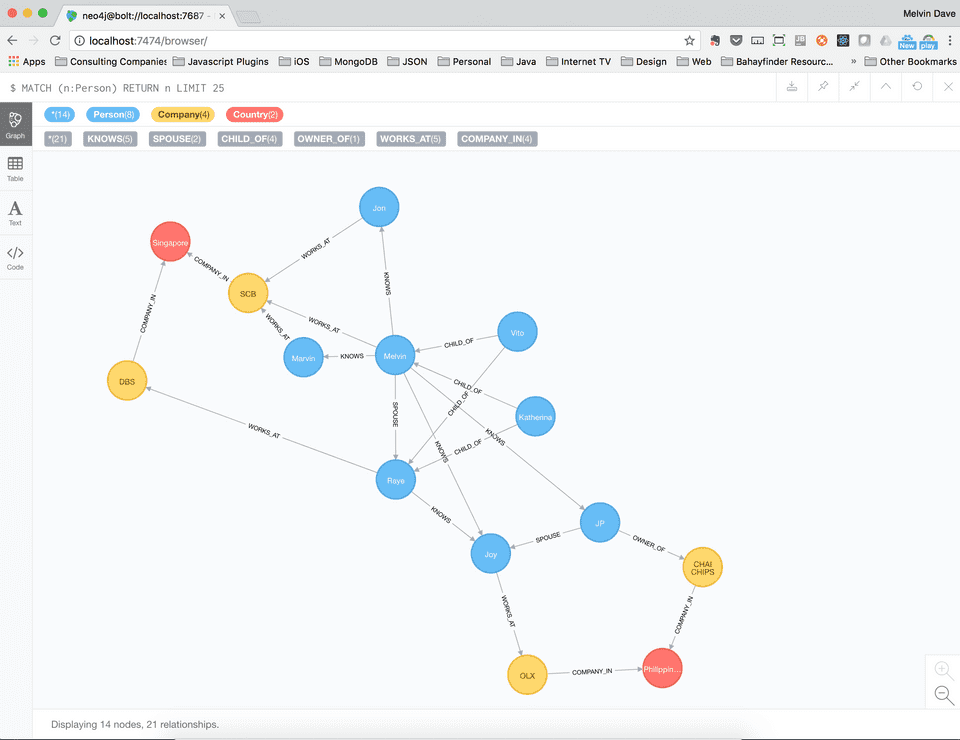
Isn’t that awesome? :)
Now that I have some experience with it, I’ll see how we can use it for our network diagrams at work.
For more updates, you can follow my blog and Twitter @donvito. Most of my tweets are about Docker, Kubernetes, GoLang, Cloud, DevOps, Agile and Startups. I also share code in my GitHub. If you want to know more about what I do, please add me in LinkedIn. I recently started a new youtube channel - I upload some tutorials there. Check it out!